Set up your Turing profile by following these simple steps:
Sign up and upload your resume
First, sign up on developers.turing.com with your personal email ID. Then, upload your resume:
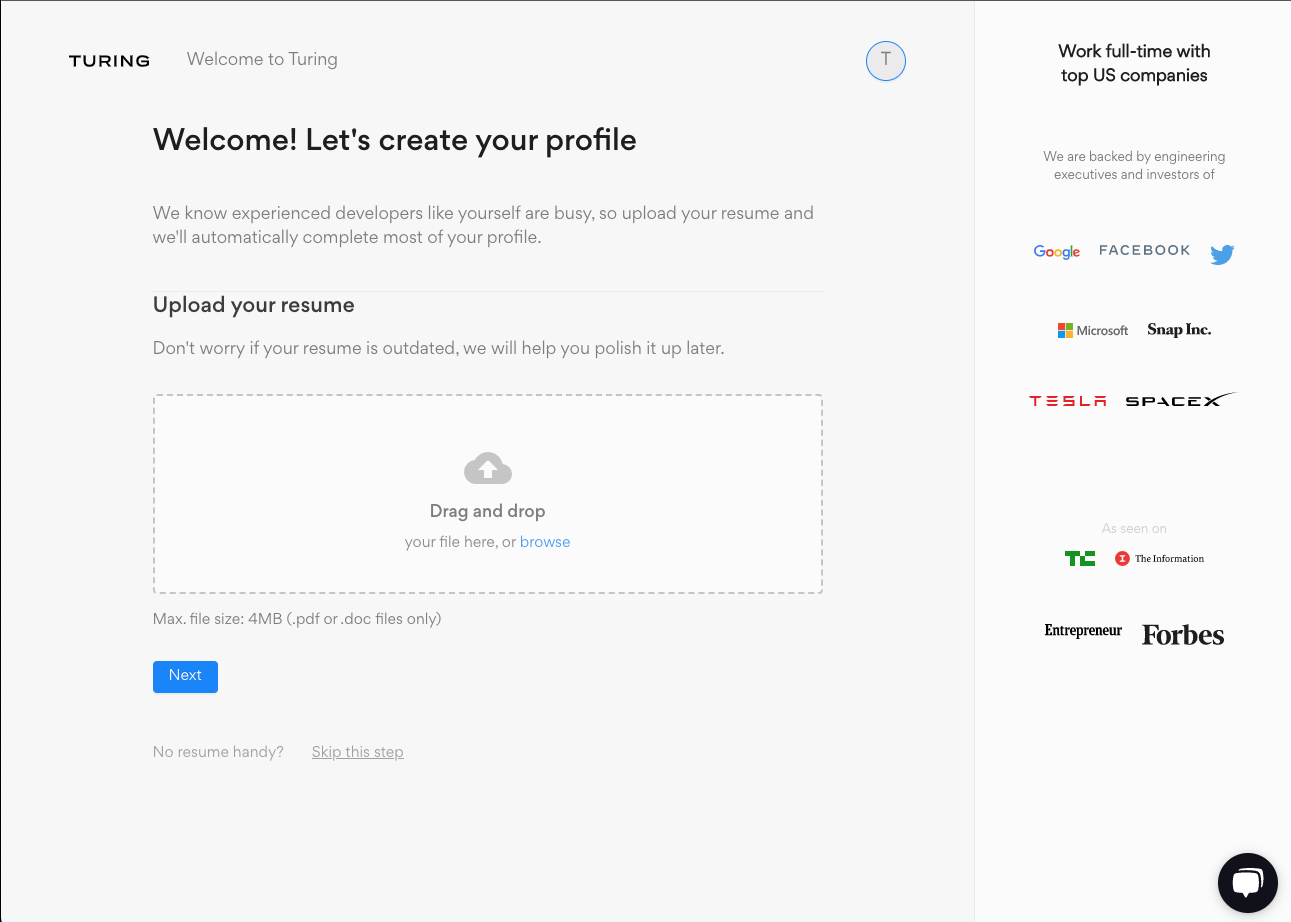
Picture 1: Upload your resume screen
Once you’ve uploaded your resume, our AI-enabled system will extract the information and auto-fill certain sections of your profile so that it reflects some of your experience.
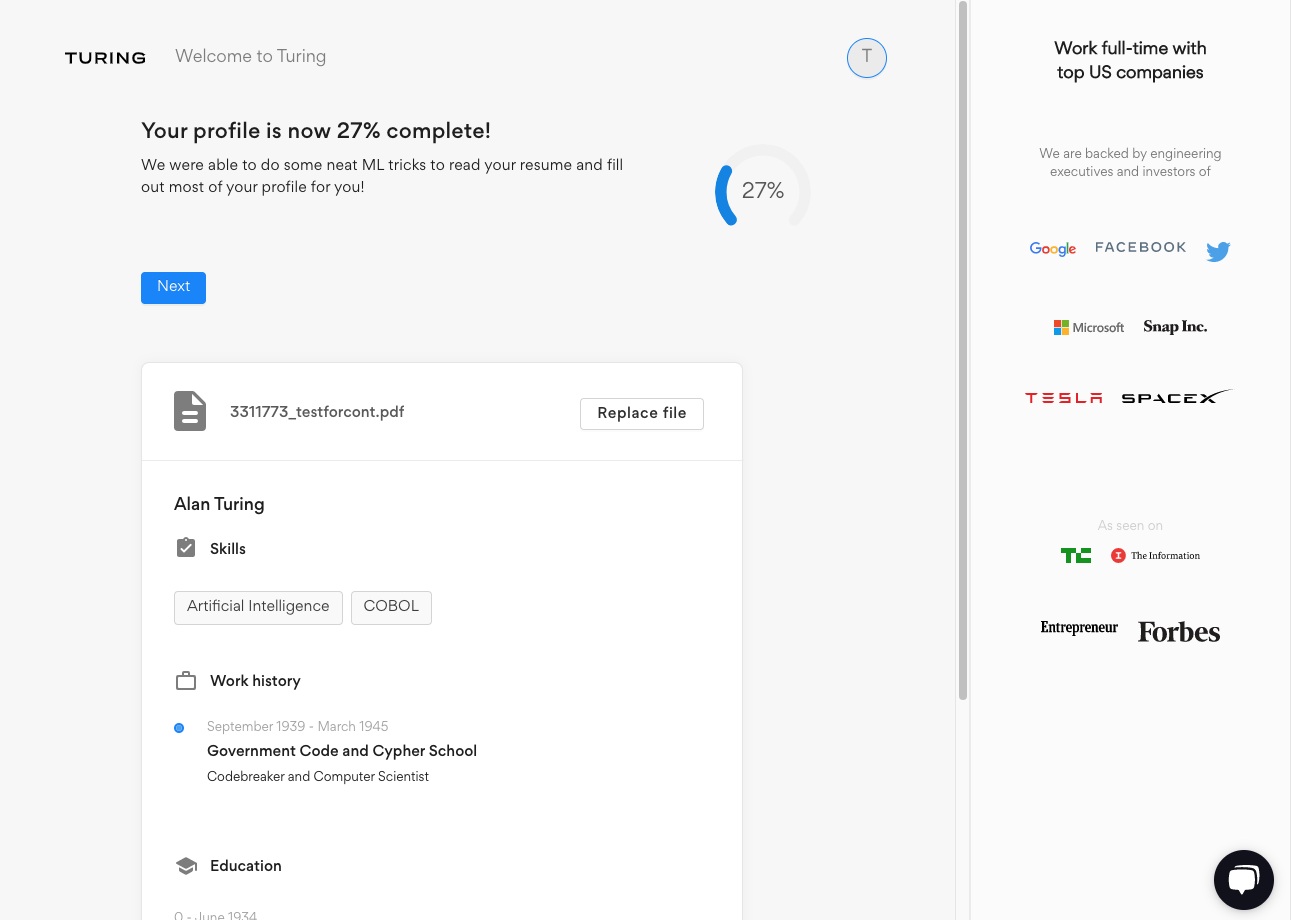
Picture 2: Profile parsed message
After successfully uploading your resume, click Next.
Add your information
The next step asks for basic information about you, your experience, and your previous roles:
- What’s your name?
- Where do you live?
- What’s your phone number? (If you have WhatsApp, our specialists will reach out to you via this number)
- How many years of full-time engineering work experience do you have?
- How’s your English?
- What’s your educational background?
- Set your availability (Are you actively looking for a remote job?)
- What role are you most experienced in?
- What are your main skills? Which one(s) are you professionally good at?
- Add your skills, years of experience, and how competent you are with each.
- What are your current annual earnings?
- What are your expected annual earnings?
- How did you first hear about Turing?
NOTE: For better chances of landing a great opportunity, fill out the ‘availability’ section (see image below) with particular attention.
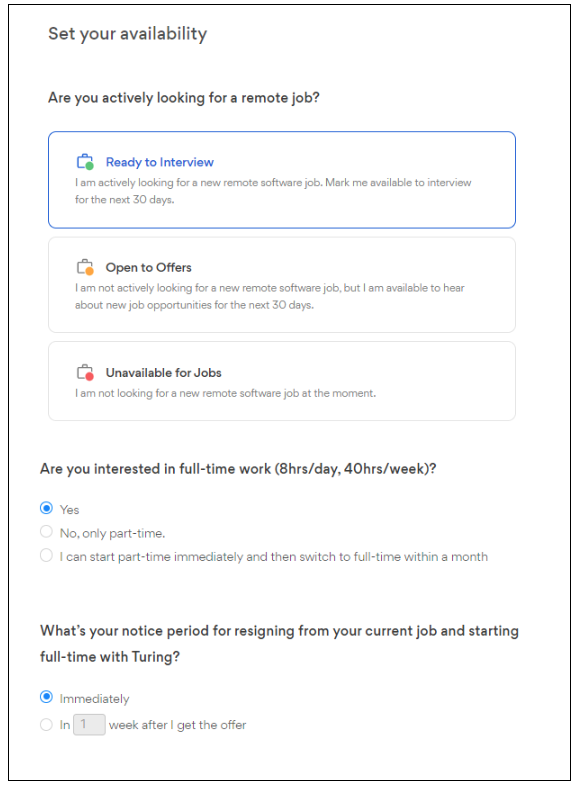
Picture 3: Enter your availability information accurately
Choose your tech stacks and add skill details
After uploading your resume and entering your basic information, choose your main tech stacks and other skills you’re proficient in.
After you select your tech stacks, add more details to each chosen skill.
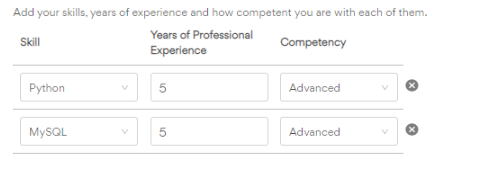
Picture 4: Add your experience and expertise in each skill
After entering all relevant information, click Finish to complete your profile setup. Now you’ll be able to access the Developer Dashboard where you’ll find directions to complete your vetting process!